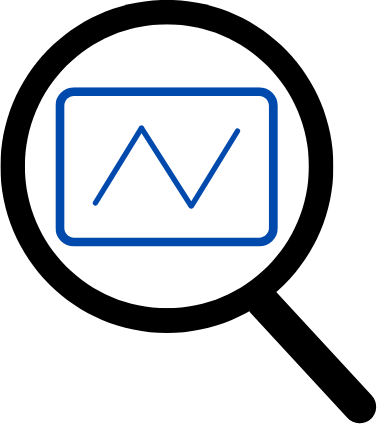
Presentations made painless
How to Make a Slideshow in 4 Easy Steps
Create stunning slideshows in minutes with this easy guide! Learn how to make a slideshow in 4 simple steps using our step-by-step guide. Find out how to create your own slideshow with pictures, video clips, music, and more.
Creating a high-quality slideshow is an important part of any content strategy. Slideshows can be used to showcase products, explain complex concepts, and provide an interactive way to engage with your audience. With the right combination of visuals, text, and audio, a slideshow can effectively communicate your message, drive traffic to your website, and improve your search engine optimization (SEO) efforts.
Check out these simple steps:
- For starters, you'll need to decide on your topic and the purpose of your slideshow. Think about the audience you're trying to reach and what kind of visuals, text, and audio will be most effective in communicating your message.
- Once you have your topic and purpose in mind, you'll need to create your slides. Start by gathering your content, such as images, videos, and text, and arranging them in a logical order. Make sure to include a title and a call to action to engage your viewers.
- Next, you'll need to design your slideshow. Choose a color scheme, select a font, and incorporate visuals. Make sure to keep the design simple and consistent to make your slideshow easier to navigate.
- Finally, you'll need to optimize your slideshow for SEO. This includes adding keywords to your title, description, and tags, as well as linking your slideshow to other parts of your website.
By following these steps, you can create a high quality slideshow that will engage your viewers and improve your SEO efforts. With the right combination of visuals, text, and audio, your slideshow will be an effective tool for communicating your message and driving traffic to your website.
What program or software do I need to make a slideshow?
It's all about the basics. A slideshow is a tool that makes it easy to display text and images together. The best program for making slideshows in PowerPoint, though it is a paid program.
There are free slideshow programs available that have fewer options, but they will do the job. If you don't want to use a slideshow program, you can make your slideshow with a word processor like Microsoft Word. Word has basic options for making a slideshow.
Google Docs also has a slideshow function. It's free, but has fewer options than a dedicated slideshow program.
Should I add images to my slideshow?
Definitely. When creating a slideshow, your primary goal should be to make it a visual experience. People are drawn to images and love to see them used in videos. If you add images to your slideshow, you should include as many as you can. Add them throughout the slideshow so they are evenly spaced, and your viewers will be hooked.
How do I add music or sound to my slideshow?
You can add music in a slideshow in two ways: Sound effects and background music. Sound effects are something you add that's meant to give the listener some kind of sensory experience, like the sound of a phone ringing or the sound of a cheering crowd.
Background music is meant to give the listener a sense of the mood and tone of the slideshow. You can use both sound effects and background music in your slideshow, but you must be careful not to use too many sounds. It's easy to get carried away with adding sounds to a slideshow, but too much sound can be distracting for the viewer. So think about using just a few sounds to add interest and emotion to your slideshow.
How do I add text or titles to my slideshow?
One big thing to keep in mind when adding text to your slideshow is to break up the visual elements. It's easy to get caught up in the visual elements of your slideshow, such as the background, music, and images. However, the text that you add can be just as important.
By adding text to your slideshow, you can break up the visual elements and make it easier for your audience to digest the information that you are presenting. Additionally, adding text can help you to add more value to your content by adding subtitles, secondary subtitles, and titles.
How do I organize the order of images in my slideshow?
The order of images in your slideshow is one of the most important things you could think about when putting together a slideshow. In fact, this is one of the first things people will notice when they see your slideshow, so it's really important that you get it right.
The best thing you can do is ask yourself what your goal is for the slideshow and then organize your images accordingly. For example, if your goal is to sell a product then you'll want to put your best-selling image first, followed by another good-selling image, and so on. If you have a more general goal, such as raising awareness, then you'll want to put your most eye-catching image first, followed by another good-looking image, and so on.
The key thing is to think about your goal and then organize your images accordingly.
How do I control the speed of my slideshow?
One way to control the speed of your slideshow is to select the time delay setting. Some slideshow software programs allow you to set the delay time between images in seconds, whereas others require you to set it in minutes or hours. This is a good option for presentations that are going to be watched by a large group of people, such as a keynote address or keynote address. Longer delays allow for bathroom breaks and other distractions, but you can ensure that everyone sees the slides in time for Q&A.
How do I make a transition between images?
It's not just about clicking through a slideshow, it's about also making a connection with your audience either through speaking or through other means of communication. Allowing your audience to ask questions or to engage in discussion is a fantastic way to keep them interested.
You can use a Q&A session to ask for feedback on your presentation, or to get input on a new business idea. You can also use a Q&A to start a conversation about a topic related to your presentation.
Should I add animation to my slideshow?
Be careful with the animation of your slides. Too many animations can be distracting for your audience, especially if they are slides that contain a lot of information. Try to use only one or two animations per slide. Also, keep in mind that the timing of your animations is just as important as the number of them.
How do I share my slideshow?
Well, this is highly dependent on your personal preferences, business goals, and the audience you're targeting.
This question is more important when you're creating your slideshow. Think about your audience and the goals you want to achieve from sharing your slideshow. Once you've answered these two questions, it'll be much easier to find the best sharing method for you.
Are there any tips or tricks for creating a great slideshow?
First things first, don't make it about you! Create a slideshow that is informative, entertaining and most importantly, it's about your customers.
Use your customers' photos, take the time to interview them and ask them questions about what they like about your product, what they wish had been different when they purchased from you, and what their experiences have been since.
If you're selling a product, showcase your products! If you're selling a service, highlight the steps that go into your service, or share a story or two from a happy customer.
You want to make your slideshow as relatable as possible, so share the things that make your business unique and let your customers shine!
What are the best practices for creating an engaging slideshow?
It's often said that a picture is worth a thousand words, so to create an engaging slideshow you should use images that support your message. However, a picture isn't always worth a thousand words. For this reason, you want to use high-quality images that are clear and concise, and that support your message.
In addition to supporting your message, your images should be consistent with your brand. That way, your slideshow will look professional and cohesive. You should also think about the size of your images. Larger images are more engaging than smaller ones. Finally, use a variety of images to keep your slideshow interesting and engaging.
In conclusion"'
Creating a great slideshow is not a daunting task. There are plenty of programs and software available to help you create your slideshow. To add images, music, text, and titles, you can use a variety of tools such as drag and drop, copy and paste, or external file import. You can organize your images in the order of your choosing and control the speed of your slideshow by adjusting the duration of each slide. You can also add transitions, animations, and effects to make your slideshow more engaging. Once you have finished creating your slideshow, you can save it and view it on your computer or share it with others. Finally, following the best practices for creating an engaging slideshow will help you create a slideshow that is sure to impress.
Want to research companies faster?
Instantly access industry insights
Let PitchGrade do this for me
Leverage powerful AI research capabilities
We will create your text and designs for you. Sit back and relax while we do the work.
Explore More Content

